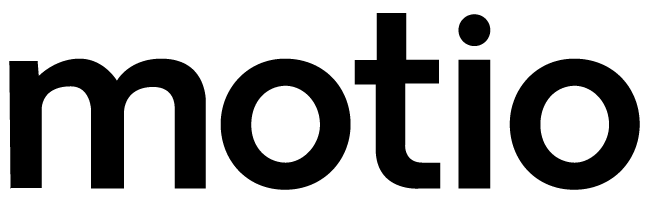On the right hand side you will see the Edit Panel and text boxes for each of the text elements you can see in the preview in the middle of the screen. To edit the text click on the text box to the right and type what you want that field to say
Eg. Dr Geetha Venkatram